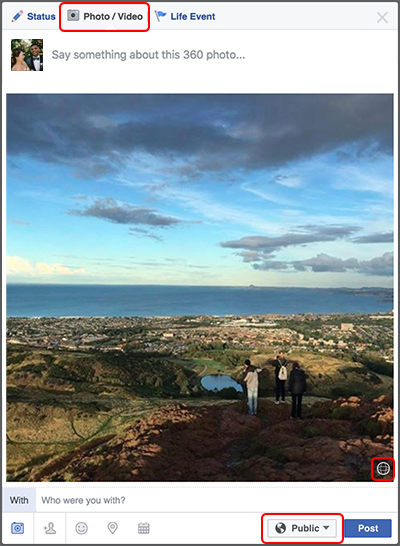Tutorial: How To Post 360 Degree Videos To Facebook
360 Degree Images
The easiest way to get a handle on working with 360 degree technology on Facebook is to practice with 360 degree images. This tutorial shows you what gear you need, the different places customers can see the 360 degree images and how upload the images to Facebook.
Why Use 360 Degree Images
When executed well, 360 degree images are a great way of demonstrating your company’s practical wisdom, and making the customer feeling better equipped to make a purchasing decision. If you’re a Tour Guide, you could embed a 360 degree image of the Eiffel Tower. If you’re a realtor, you can get more enquiries by shooting great 360 degree images of your properties. If you’re trying to make your brand more friendly and attractive, post to Facebook an image of your staff behind the scenes at your business.
Technology Required To Take 360 Degree Images
There’s a good chance you already own this – you can take 360 degree photos by using Panoramic Mode on any iPhone since the 5s running iOS8, or pretty much any Android phone since 2013. Must be running Android 4.4 or newer.
If you’re an agency and need to take super professional shots, there are a bunch of dedicated 360 degree cameras on the market. Check out the Samsung Gear 360 (about €200) or the 360 Cam from Giroptic (more expensive, but shoots in 4k)
If you don’t mind looking dramatically uncool, you can take 360 degree photos with your iPad.
Finally, you need the official Facebook App.
Where will 360 degree images display?
It’s easier to list where your 360 degree images won’t display – iOS 7 and before, Android 4.3 and before, and Internet Explorer. Keep in mind that many C-suite execs and marketing personas with budget authority will be using older phones and now-defunct browsers, and marketing spend on those personas might be better used elsewhere.
How to post a 360 degree image to Facebook
You can post a 360 degree image to Facebook Just start a new post, and upload the photo as normal – Facebook will turn any image wider than 130 degrees into a 360 degrees image. You’ll know it’s worked if you can see Facebook’s “Globe” icon in the bottom right corner (see illustration below.)