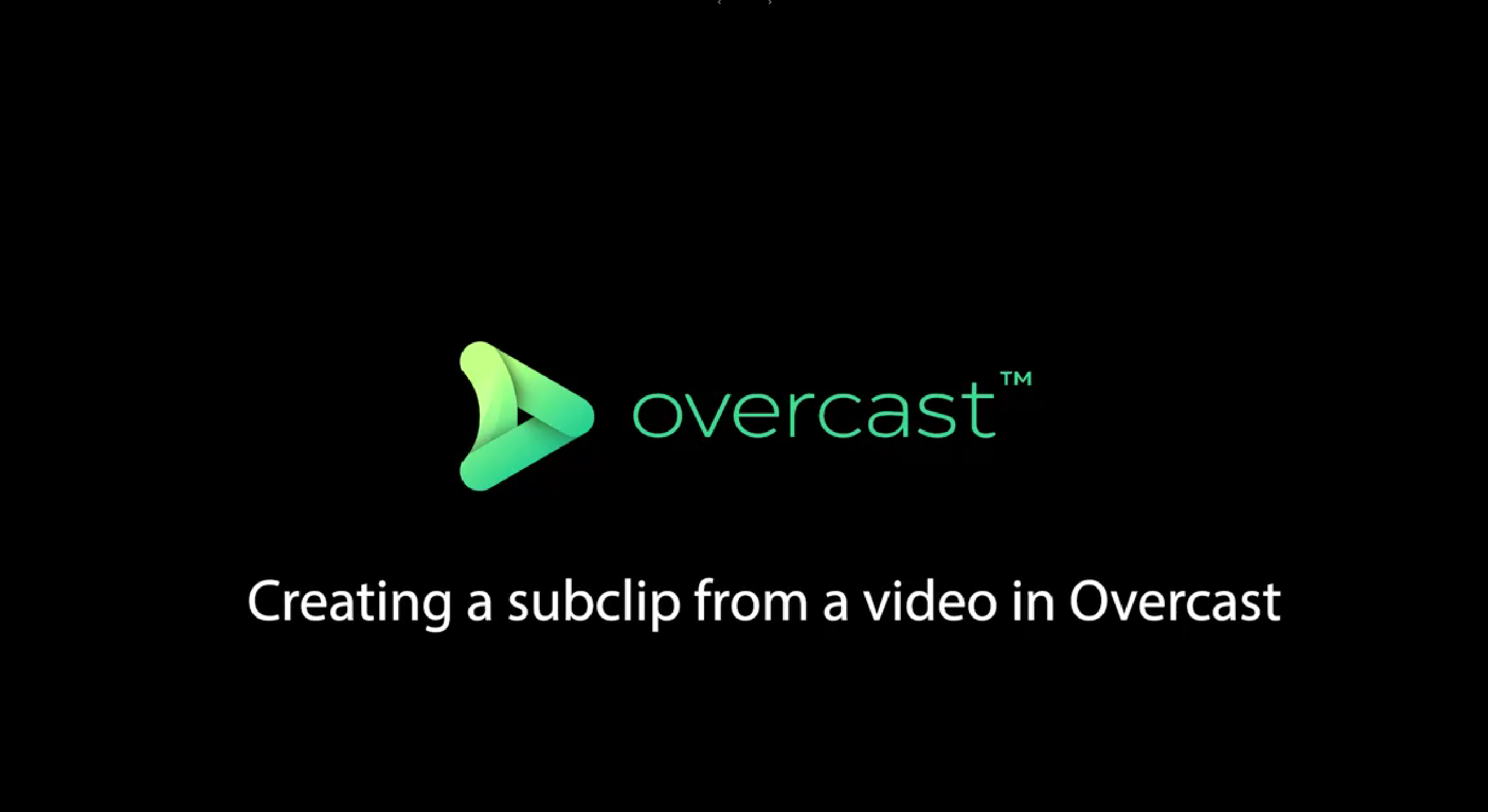
How to create a clip of a video in Overcast
In the below video, Stephen will go through how to upload files in Overcast.
Steps to creating a clip in Overcast:
- Go into a video asset in Overcast that you want to create a clip from.
- Select the “Edit” icon on the left side of the player.
- Choose the start point of the clip that you want to use by pausing the video or selecting the required time on the scrub bar.
- Click “Set Start”
- Choose the endpoint of the clip that you want to use by pausing the video or selecting the required time on the scrub bar.
- Click “Set End”
- You can rename or add a description of the sub clip if you’d like.
- Choose where you want to save the new sub clip to.
- Click “Cut Clip” and it will save the clip to the requested location.
Check out our other tutorials below:
If the above video doesn’t solve your problem, check if there is a solution in our General Tips section.
Or look at our other “Learn Overcast” guides available in the Learn Section.

