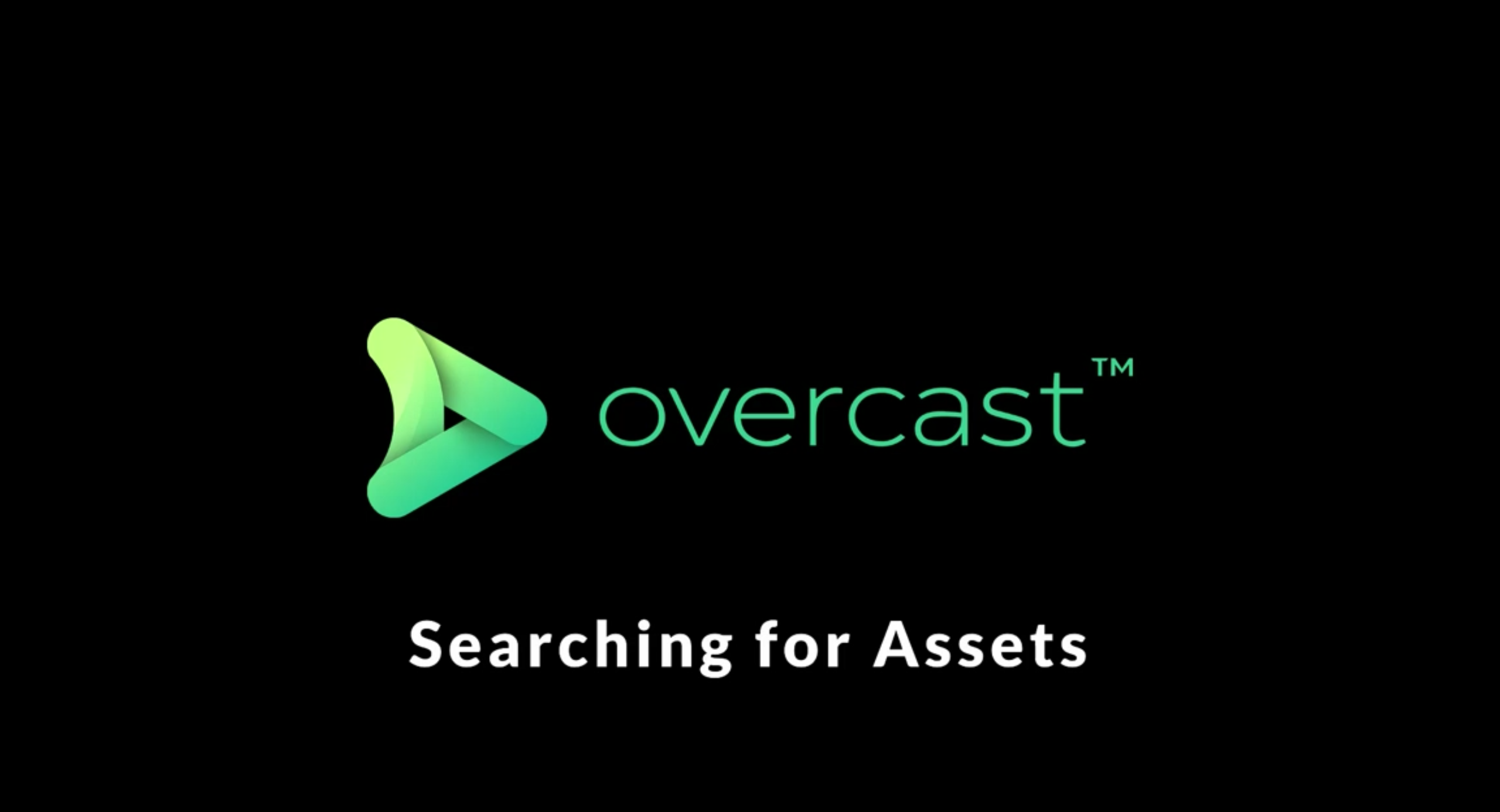
How to search for video and other assets
In the below video, Stephen will go through how to search for video and other assets in Overcast.
Steps to Search for Assets in Overcast:
- To search for assets, use the Search Bar at the top of the screen.
- Type the name of the asset or one of its related keywords and Overcast will show you the relevant results.
- To filter assets with more granularity, you can use the advanced search by clicking the filter button at the right side of the search bar.
- You can then filter assets based on: file size, resolution, duration and date along with other filters.
- When you’ve inputted your desired filters, press “search”.
Check out our other tutorials below:
If the above video doesn’t solve your problem, check if there is a solution in our General Tips section.
Or look at our other “Learn Overcast” guides available in the Learn Section.


