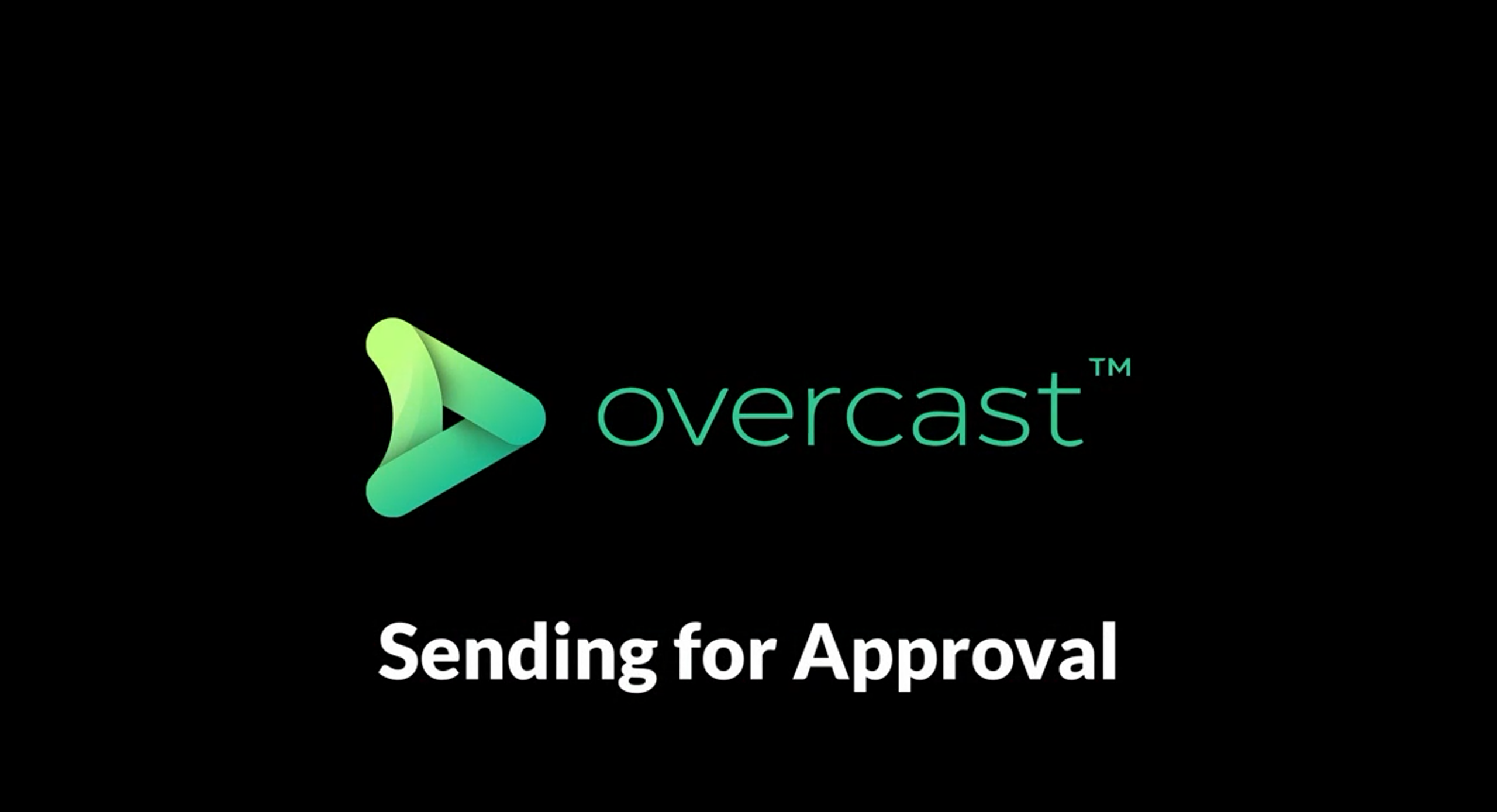
How to send for approval in Overcast
In the below video, Stephen will go through how to send for approval in Overcast.
Step by step:
While viewing an asset, click the button on the right which shows “send for approval”
We prepopulate an email to whoever you want to send the request to with the subject line pulled directly from the filename.
Add in additional information to the email.
Click who to send the request to.
They will get an email with a secure link where they can login and see the asset and will be able to click “approved” or “send back for revisions”
Check out our other tutorials below:

