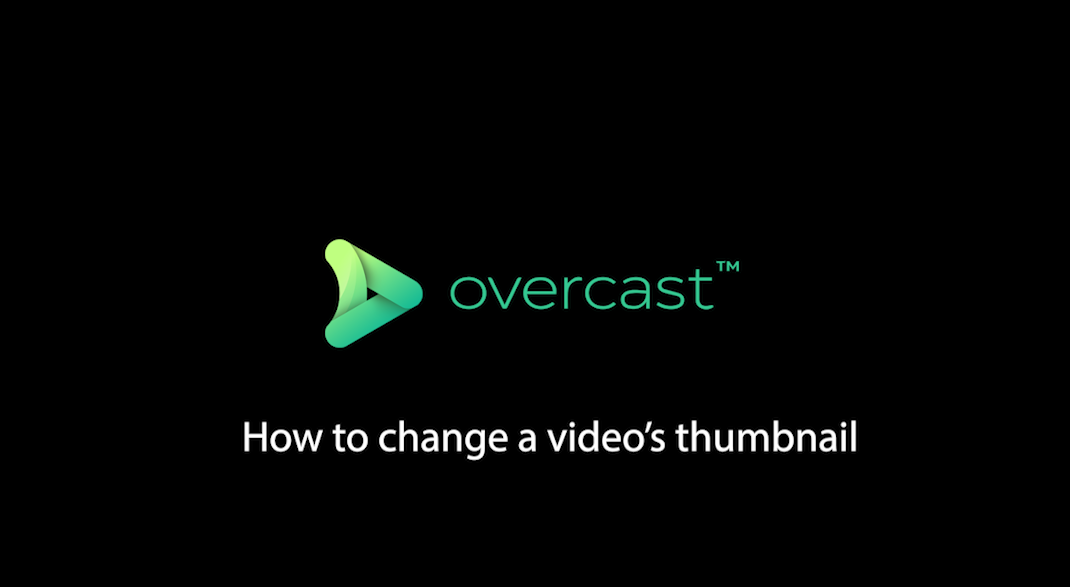
How to change a video’s thumbnail in Overcast
In this video, we show you how to change the thumbnail of a video in Overcast.
How to change the thumbnail:
- Click into the video you want to change
- Choose the “change thumbnail” button on the left of the screen.
- Choose a file from your local storage to set as the video thumbnail using the “Choose File”
OR - Play the video until you find the frame you want to use as the thumbnail, then click “Submit time” button to save it as the new thumbnail.

